Quick Links
General Troubleshooting/Support:
- Scouting Forums – Click Here Great area to find answers to common problems and see things that are coming
- Local Contact – This should be used after you have looked for the answer on this site. We have some volunteers that have a familiarity with many of the online tools and can help guide you. Submit a support ticket
- The Council can not fix tell you your password. We can force a password reset for some systems.
- The Council can not view your Unit’s account
If you have strong skills in the use of any online tools and would like to be a tech support member please click here. Please include the online tools that you can provide support in.
Click Here to Submit a Ticket
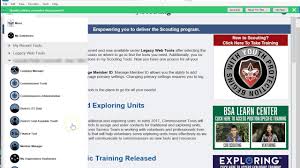
My.Scouting
My.Scouting is the main interface to take any and all training and manage Unit information. You can reach it by clicking here or by downloading the IOS/Android app.
From here you can:
-
- Take/View Training- Training Manager or My Training
- Manage Unit Membership & Positions – Roster & Position Manager
- Manage Unit/Personal Training records- Training Manager or My Training
- Manage Journey to Excellence (JTE)
- Manage your BeAScout pin – Organization Dashboard
- Process applications & Invitations – Application Manager, Invitation Manager
Some of these functions are only available to the Unit’s Key 3 (Charter Rep, Committee Chair, Primary Unit Leader) or Scouters designated by the Unit Key 3
My.Scouting is also available on IOS and Android as an app.
The app provides many but not all of the functionality listed above.
The app also includes access to online resources such as:
-
-
- Advancement Guide
- Cub Scout Resources

- Uniform & Awards
- Unit Performance Guide
- Chartered Organization Representative Guide
- Troop Leader Resources
-
Support
There are detailed help files in each of the tools inside of My.Scouting.
If you are having trouble accessing your account:
-
- Try the forgot username/password – If you email is not correct in our system, you will not get the recovery email. Be sure to check your spam folder
- If you still can’t get in, there is a little blue circle with a chat icon in the bottom right. You can request a reset/access. You will generally need Name, DOB and Member ID. If you do not know your Member ID a Key 3 from your Unit can access this through Scoutbook or My.Scouting.
- If you do not have the tools for your position, you may have multiple ID numbers. If you know the other numbers:
- Log into My.Scouting
- Menu then Manage Member ID
- You will see the logged in ID at the bottom
- In the grey box select the Council the other ID belongs to
- The next grey box enter the other Member ID
- Click the green ADD button.
- All set, you have now linked the ID numbers
- If you don’t know the other number(s) then submit a tech support ticket
Training
Training on the use of the different tools in my.scouting are done at Roundtables, University of Scouting and can be done on a 1:1 basis. To schedule a personal training or a training for Unit, please contact Marc McGrain at mdmcgrain@gmail.com
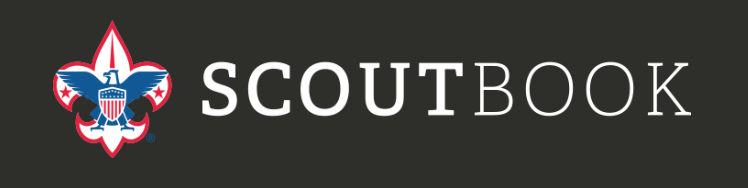
Scoutbook is a full featured Unit Management Software that is available for all Units to use. Scoutbook can manage your Advancement, Unit Calendar, Attendance and so much more. Click here to go to Scoutbook.com
Scoutbook has a very user friendly help system that contains videos as well. Click here to go directly to Scoutbook Help

FRC Webinar on using Scoutbook held on 1-21
Scoutbook also has an app for parents, available on IOS and Android. This app allows a parent to see the Unit calendar, if your unit uses it and track/see their advancement. There is NO unit functions in this app, such as attendance tracking.
Units wanting quick access to Scoutbook on their phone should visit the site and then create a shortcut on their home page.
Common Problems:
- I don’t see my Unit – By default all Committee Chairs and the Primary Unit Leader (Cubmaster, Scoutmaster, Crew Advisor) have full admin access. If you are REGISTERED in this position and don’t see your unit:
- Is this a new registration – If so, the registration needs to clear National before it becomes effective.
- Were you previously registered in the BSA – See our help section under My.Scouting to fix
- None of the above – Submit a support ticket
- I see my Unit but can’t do anything – The Committee Chair or Primary Unit Leader will have to give you admin access. This can be done on a tiered level (full access, advancement only, Den or Patrol, etc)
- I can’t enter advancement on a Scout – While waiting on registration to clear, some Units manually enter contact information for a new Scout. This lets them see the Unit Calendar and receive emails sent via Scoutbook. Until the registration clears, no advancement can be entered.
- I have a Scout/Adult that shows up twice – While waiting on registration to clear, some Units manually enter contact information for a new Scout. Once registration clears the manually added account and the registered account merge. If something is different (spelling of name, address, etc), the system will only add an account and not merge.
- Go into the unwanted account
- Profile
- Membership (if this is an adult, there may be more than one membership ie Merit Badge Counselor)
- End Date – put today’s date. This will expire the account, leaving you with the original.
- If your not sure which one, expire both. The system will bring in the correct one on a nightly sync.
- This also works if an account starts having issues. Think of it as a reset.
Internet Advancement 2.0
Internet Advancement 2.0 (IA) is Unit management software that allows you to do many things. Click here to go to Internet Advancement 2.0
-
- Manage the youth roster and contact information
- Maintain a Unit & Patrol/Den Calendar with the ability to:
- Set reminders
- Have people RSVP
- Track attendance
- Track Camping/Hiking/Service Hours
- Track Camping/Hiking/Service Hours independent of the calendar
- Recharter
- Track advancement and purchase reports
Event Registration Support
Here you will find a variety of videos that show you how to use our online event registration system.
Primary Unit Leader (Cubmaster, Scoutmaster, Advisor, Committee Chair)
When you register for your first event.
-
- Create a log on
- Use the email you registered in Scouting with
- Validate your email (with the email sent to you)
- Log in – You will now see your Unit Roster and be able to select attendees from it.
To add other Admins (Treasurer, Advancement, Etc)
-
- Click here to email Registration Administer and provide name and email of additional administrators for your Unit.
- This will let them create registrations using the Unit roster
To access a registration: updates, payments, etc
- Log into your account
- Click on Activity
- My Roster – For your family or personal registrations
- Your Unit – Events registered for the the Unit
- Click on Activity
- Using the receipt
- Click on Look Up Registration
- Enter the contact email used
- Enter the registration number (found on the receipt)
Create & Editing Your Profile
Learn how to register for an event. Part 1 – How to start a new registration.
Learn how to register for an event. Part 2 – How to complete your registration.
Learn how to register for an event. Part 3 – How to complete your registration (Participants and booking)
My Account – Basics
My Account Part 2 – Importing, Managing and Using a personal roster.
Parent Portal – Unit Leader – How to let parents pay on their own Scouts registration balance (Summer Camp)
Parent Portal – For Parents – How to update your Scouts registration
How to sign up for classes (Summer Camp, University of Scouting, Advancement Fairs)
Online Webinar for Event Registration (3/1/20)
Support – This should be used after you have looked for the answers here and/or viewed the videos. We have some volunteers that have a familiarity with event registration and can help guide you. Submit a support ticket
Online Training
All Online Training Courses are now located on My.Scouting.org
By creating an account you will be able to access the BSA Learning Center. Have your member ID from your BSA membership card with you when you establish your account.
Many new Scouters take Youth Protection Training (YPT) online prior to registration. To do this you create an account, with no ID number. After you are registered it is important to log back into My.Scouting to add the Member ID to your profile. If not your training record will not be tied to your account
Once you are logged into your My.Scouting.org account click on the BSA Learning Center banner on the right side of the screen. This will take you into the BSA Learning Center.
On the homepage you will find and introduction video to the BSA Learning Center and a list of Position Trained Requirements for all programs.
In additional to position specific training you can also complete your:
- Youth Protection Training (YPT)
- Journey To Excellence (JTE) Training
- Program Safety (Hazardous Weather, Safe Swim Defense, Safety Afloat, Climb on Safely and Drive Safely)
- BALOO prerequisite training
- and much more.
